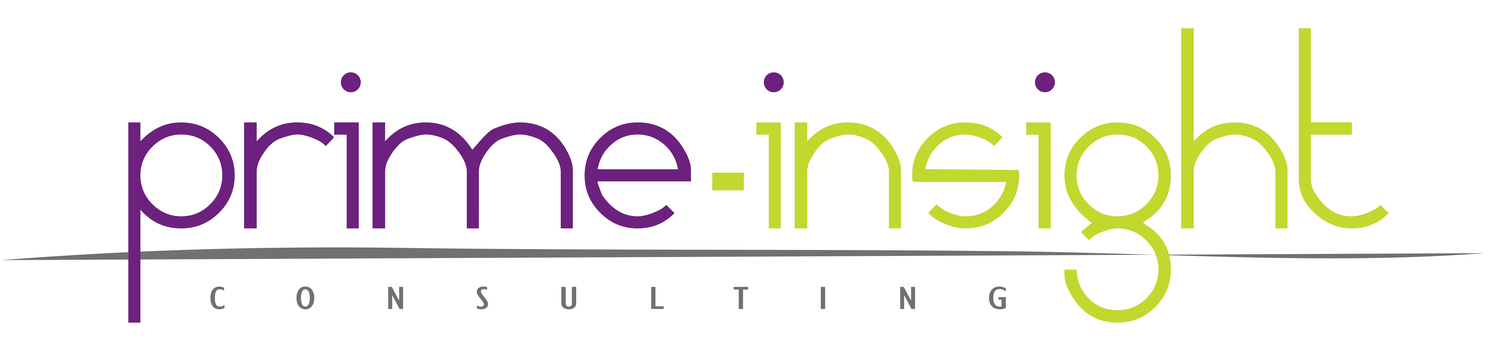Thinking about just some of the cyber threats today may seem like preventing them is a daunting task. Malware, phishing, spear-phishing hacking, and identity theft are only a few. Here is a manageable list of things you can easily do to help protect yourself.
Keep your computer up to date
This might seem simple, and it is. But many people don't want to do upgrades because things might change, or move or look different once the update is done. This is true, but in nearly any software update, there are fixes for known vulnerabilities. In Microsoft Windows, you can enable automatic updates for security patches. These will be installed automatically when they are released. It is the #1 thing you can do to protect yourself.
This is enabled by default, but if you turned it off, please turn it back on. You can launch Windows Update from the Control Panel. The options are pretty simple:
You may be prompted to reboot to apply patches. It is always advisable to do that.
It is also important to keep a few other pieces of software up to date. These are things you might not think about, but are very important.
- Adobe Acrobat Reader (This is for reading .PDF files on your computer. Nearly everyone has this installed, so it is a prime target for hackers.)
- Java (You may not have even heard of this, but it is probably running on your computer. This is the basis for many programs you want to run, especially complex websites.)
- Browsers (If you run a browser other than Internet Explorer on your PC like Chrome or Firefox, make sure they stay up to date.)
Anti Spyware / Anti Virus / Firewall
These really are different things, but are often thought of together. Many products are sold as "suites" and contain all of them. First off, and this is important: more is not better here. You do not need more than one of each of these types of software, in fact, installing more than one can, and often does, cause more problems. Pick one suite, and stick with it. This is also critically important to keep up to date.
We recommend Microsoft Security Essentials it is free from Microsoft and includes both Anti Virus and Anti Spyware. It is simple and easy to use. It updates with Windows Update so there is no extra work to maintain it. Windows also has a built-in Firewall which works quite well in it's default setting.
If you want to stay away from Microsoft's offerings, we suggest:
More information on this is available here
Be careful when clicking on links
This is a tough one. When you get an email it's natural to just click the link. It's convenient, and intuitive. Fight that urge! Most links you get in email are fine, but the one that isn't can ruin your day. It's just not worth it.
If you get an email from someone or some company you don't know, don't click on any of the links.
If you get an email from your bank, credit card, investment account, utility bill, cell phone bill, etc do not click the link. No matter how dire the warning sounds. Open your browser and navigate to the site yourself.
For example: you might get an email saying the password must be changed on your banking site. It says you are at risk and to click here to change it now! Don't do it. Go to the banks site yourself. Manually. If your password does need to be changed, it will say so when you sign in. However, most of the time you see this warning in email, it is a scam designed to send you to a fake site that LOOKS like your bank's site to trick you into giving them your password.
Passwords
We recommend a very strong, unique, password on every site you visit. It sounds complicated, but it's easier than you think. Here is our guide to getting started with a password manager.
Backup
It is important to backup your data. Here is our guide to Backups
This all may seem overwhelming, but security requires a multi-layered approach. While nothing is every 100% secure, if you follow these few suggestions you will increase your level of security significantly.